Purchase entry
What is a Purchase?
A commercial document or bill presented to a buyer by a seller or service provider for payment within a stated time frame that indicates what has been purchased, in what amount and for what price.
Click on Purchase from tool bar menu opens the Purchase Invoice screen.
Purchase return can be entered by clicking on Purchase Return button from purchase screen from left side control.
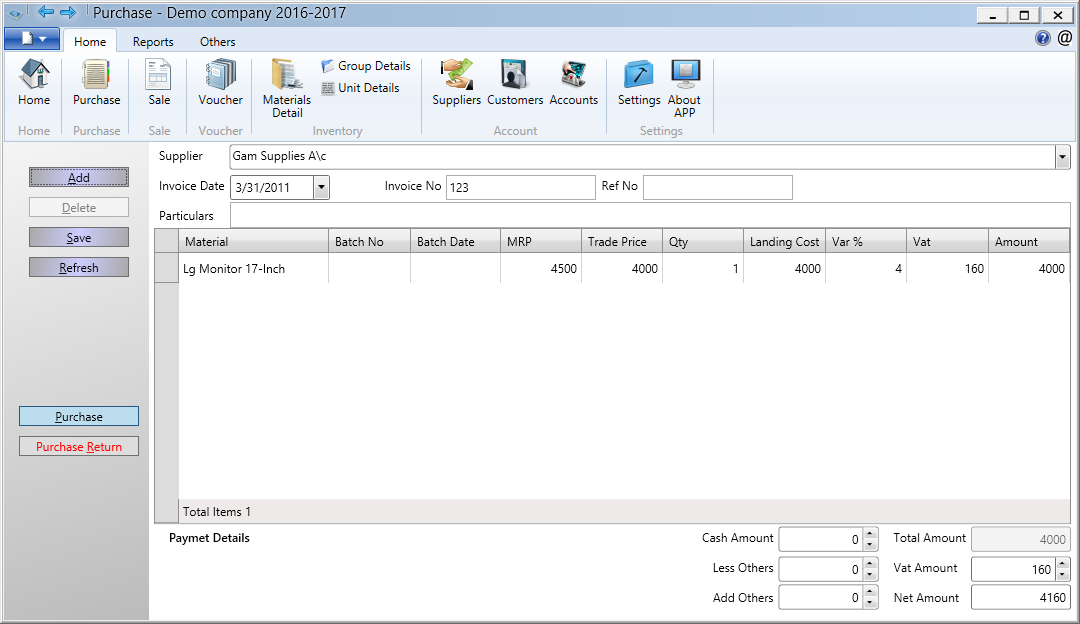
Purchase Entry (Ctrl+Alt+P):
1. In HOME screen, Click on Purchase option
2. Select the supplier name, enter date, invoice number, reference number and particulars
3. Click on Add button to add the products and press F2 to search the products
4. Enter qty, Discount
5. Click on Save to save the purchase bill
Editing the Purchase bill
1.Click on Transaction
2. Select the Bill by filtering date, trader, bill number
3. Edit the bill and Click on Save to update the bill
4. In editing mode you can delete the bill
In Purchase, Option button is used for
1. Selecting the number of copies to print, printer and also enabling the print and print preview in print option
2. You can rename the old estimation number to new one
- You can also import the Purchase order. refer Purchase order section for more information
Importing the Purchase Bill
1. Before importing, create the Purchase import template in settings->company details->general setting->File template. (refer File template section)
2. Click on Import option
3. select the Purchase import template and open
4. enter details of Purchase in excel sheet and save
5. Browse the purchase import file and click on start import
6. Save the imported file.
Purcahse Return Entry
1. In Purchase screen, Click on Purchase return option
2. Select Supplier, Enter date, invoice number, reference number and particulars
3. Click on Add button and select the product which you want to return
4. Enter qty
5. Click Save to Save the Purchase return bill
Note :
- Field LC (Landing Cost) considered for purchase stock value calculation, Make sure enter the valid amount In field LC including cost + Expenditure + Tax (if required).
- For giving discount, in below the purchase screen there is a option menu. in that if you give discount % and apply, it will take for all rows.
- For giving price scheme and location, in below the purchase screen there is a others menu, in that need to give price scheme and location.
- Edit the purchase, select the supplier, date and invoice no to open already saved invoice in edit mode for modification in transaction.
- Edit the Invoice no, click on option and enter old number and new number and save the details.
- Delete invoice button visible only when invoice in edit mode
- Click on Add button to insert new line in Item details lists. Alt+A add new item shortcut key
- Select the Item and delete button to delete the item from list. Alt+D delete item shortcut key
- If barcode is enabled then barcode column will be visible in Purchased item list, scanning the barcode from barcode scanner will populate all the item details like Product name, rate, price LC, Vat and purchase quantity etc.
- How to create the supplier refer topic here
- How to create Products refer topic here
- how to enable barcode scanning refer Enable Barcode Scanning
- Enter multiple batch number with comma ',' and press enter, system will split the batch number and create the new line item for each. This will reduce the data entry efforts if you are getting same item with multiple batch number/serial number/IMIE number.
- Selling Rate entered in purchase screen will be considered while billing only for Batch wise stock enabled product.
- Enter Selling rate as zero then system will consider the selling rate available at product screen in batch wise sales enabled products screen.
- When MRP is enabled then Selling rate cannot be greater than MRP validation enabled so system won't access Selling rate more than MRP, If selling rate need to be updated as per your choice then update MRP as Zero then system will allow the any number.