File Templates
File Template Configurations
InventoryPlus will helps to build the multiple import template for various modules. This feature helps to build your own format of import features.
- Create the import templates for all your vendors who are all sending the soft copies of invoices in purchase screen.
- Create the import templates for importing all your sales, Ex. Order placed on Amazon OR your own on-line shopping cart sales order import.
Goto Settings -> Company Details -> General settings. -> File Templates will open the below screen. This screen will help you to build template and same can be used for import in appropriate modules.
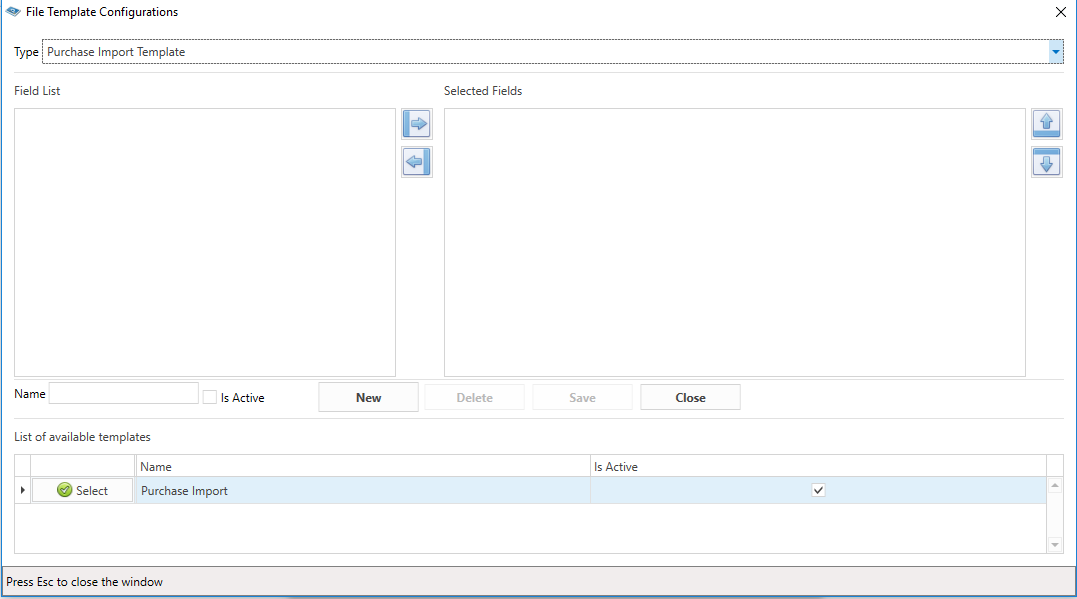
Type: Select the template type.
List of available templates: All created template for selected type available in list of available templates section. Click on Select button to select the template for editing.
All Available fields will be displayed on left side section. All selected fields will be displayed on right side section. Selected fields can be ordered by using Up or Down button.
Click on New button to create new template. Enter template name and select the fields and Click on Save button to save the template.
Purchase import:
Goto purchase screen, Click on Import button, You can see list of available templates created on File template screen. Select the template, select the file as per provided template format and import.
Feature of Purchase import templates
- Build different template for all your vendors purchase, Demand the soft copy of invoice from your vendor, build the appropriate template, use import feature to import invoice.
- Purchase drag and drop feature works only if only one template available, If multiple purchase import template available then import screen will be pop-up to select the appropriate template.
Sales Import:
Goto sales screen, Click on Drop-down next to Calculator button and click on Import option. You can see list of available sales import templates created on File template screen. Select the template, select the file and import.
Feature of sales import templates
- Build different template for all your different channel sales and import with bill number, If bill number is available in template then system will insert the same bill number to system. It help you to maintain different bill number sequence for counter sales and channel sales. Make sure use the continues bill number for all subsequent imports for same channel. There is no check available while importing so make sure use valid bill number while import.
- While importing system won't check the available stock in system. Even stock is not available then also system will import provided file.